
Integrating geological data into Civil 3D projects with the GeoDin Ground plugin: a how to guide
The GeoDin Ground plugin provides a solution for designer and geotechnical engineers that seek to incorporate geological data into Civil 3D. For design engineers, the ground often remains unknown, and yet, it is so important to understand what's beneath the ground in order to build a strong design.
We are excited to show you how the GeoDin Ground plugin works with Civil 3D. The
GeoDin Ground plugin is built by GeoDin and Autodesk. GeoDin is a geodatabase
management software that allows for a single source of geodata. This streamlines collaboration, centralizes data, and enhances the efficiency of your projects.
With the integration into Civil 3D, a comprehensive solution is offered to the challenges faced by design teams and geotechnical engineers. Traditional methods, relying on email and PDF documents, can be time-consuming and fragmented. In this blog, we will guide you through the steps of how to get ground data in Civil 3D, by using GeoDin Ground.
Getting started
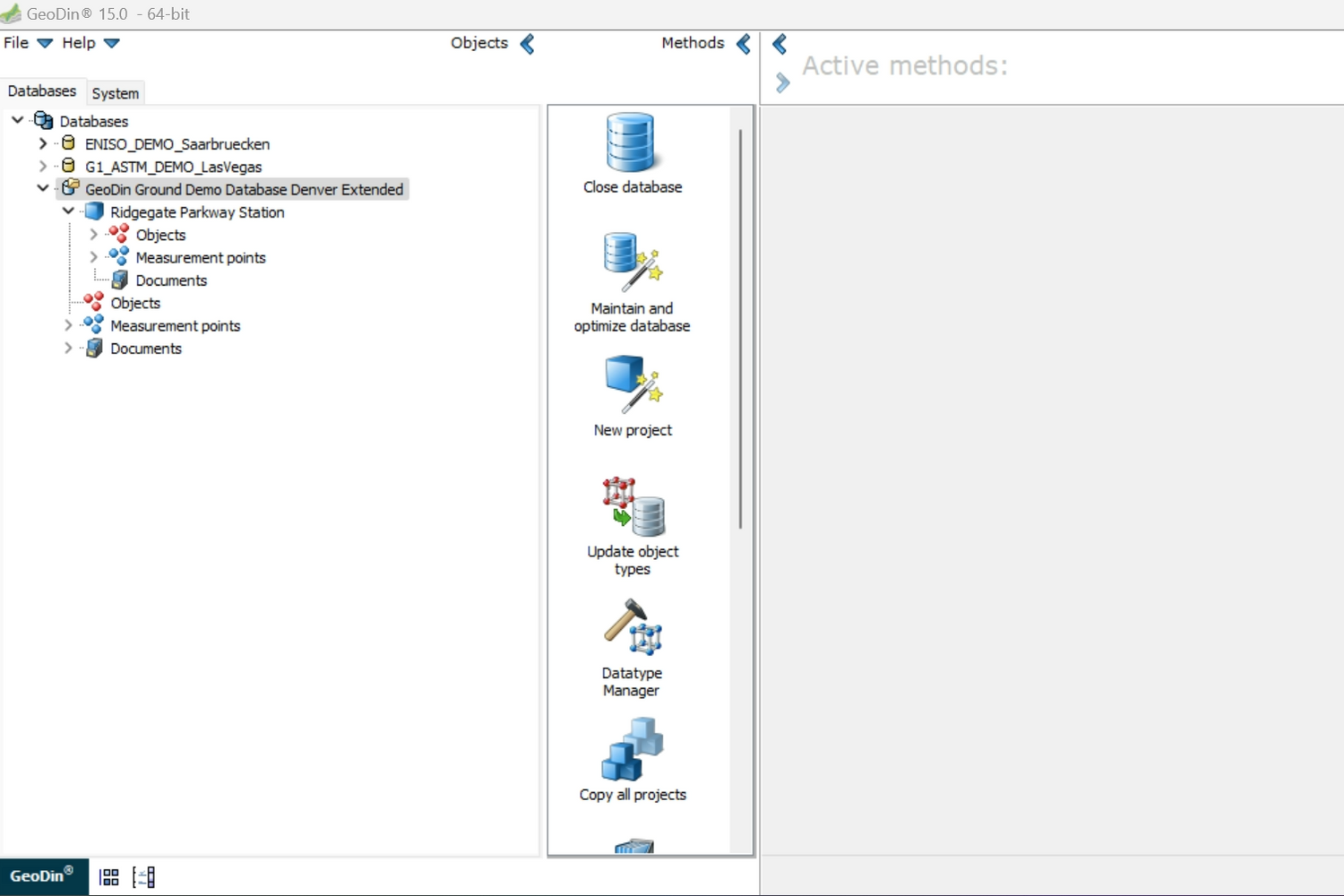
1. Open GeoDin
Load the project data you’re working/the team is working on.
This step ensures that the factual data matches the visual data that will later be viewed in Civil 3D.

2. Verify borehole information
Navigate to Objects > All Objects to view the detailed
borehole information.
Here you can find information such as: location name, project title, report number, client, method, purpose, area, city, and country.
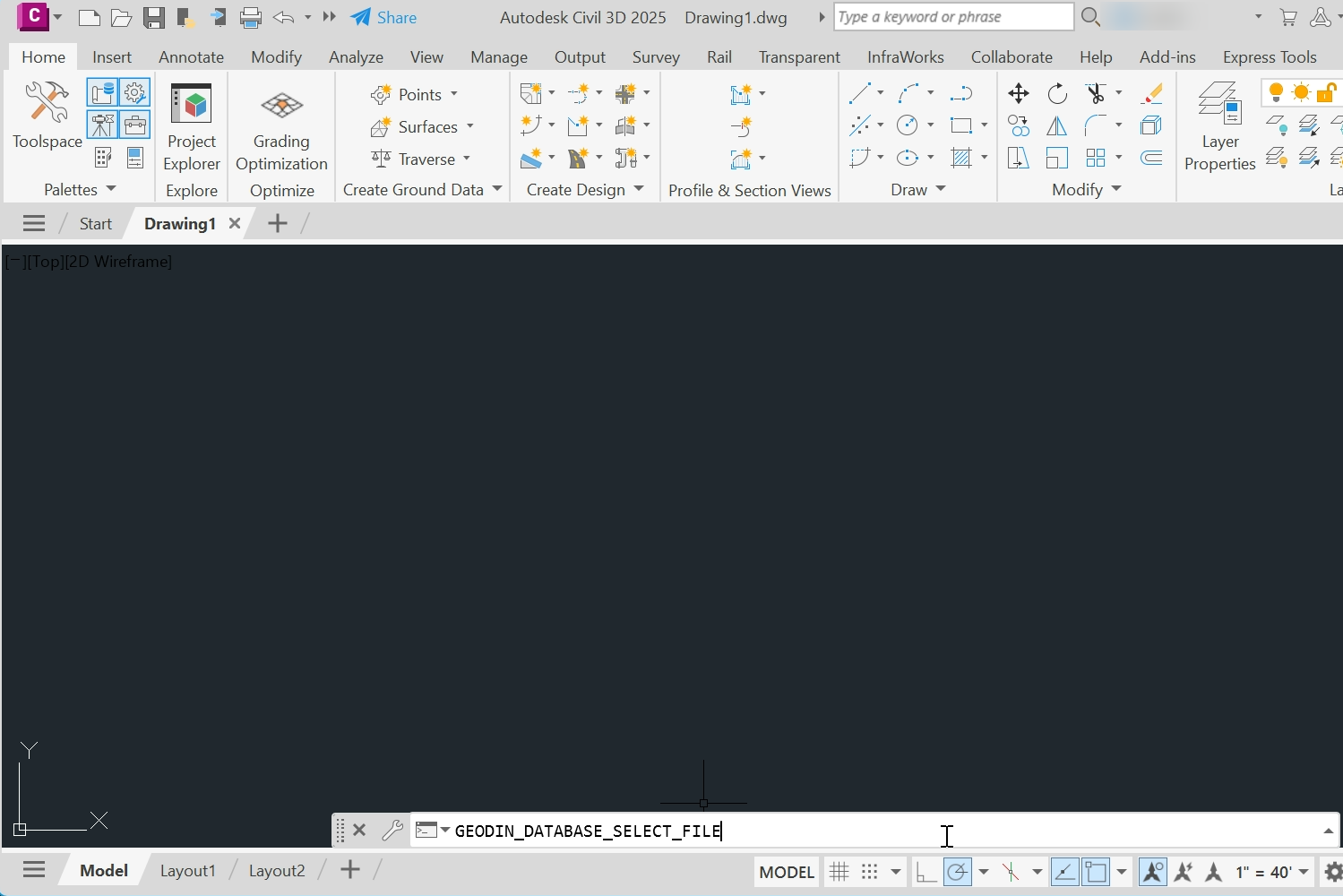
3.Open Civil 3D
Ready to visualise your ground data? Launch Civil 3D.
The GeoDin Ground plugin can be activated by typing commands in Civil 3D. Commands tell Civil 3D to perform specific actions such as drawing locations or surfaces.
Enter the command GEODIN_DATABASE_SELECT FILE.
This will prompt you to select the database you
want to work with.
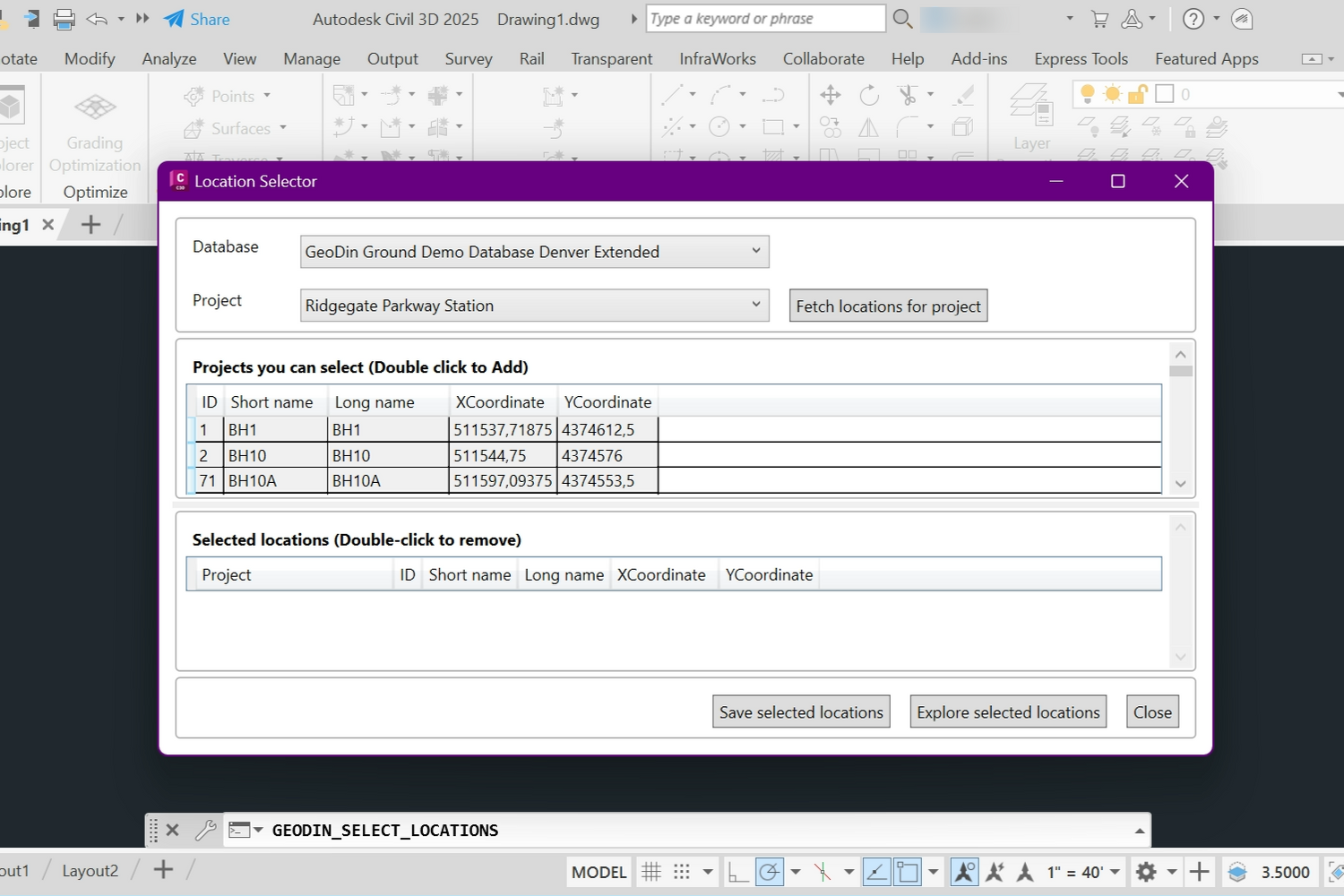
4.Select locations
Enter the command GEODIN_SELECT_LOCATIONS. The database and related project will be displayed. Once you choose the correct project, click "Fetch locations for project" to load borehole coordinates. Select all locations using CTRL+A and click "Save selected locations".
Visualizing geological data using different commands
With GeoDin Ground, you have multiple options of visualizing what’s beneath the ground. We’ll explore a few:
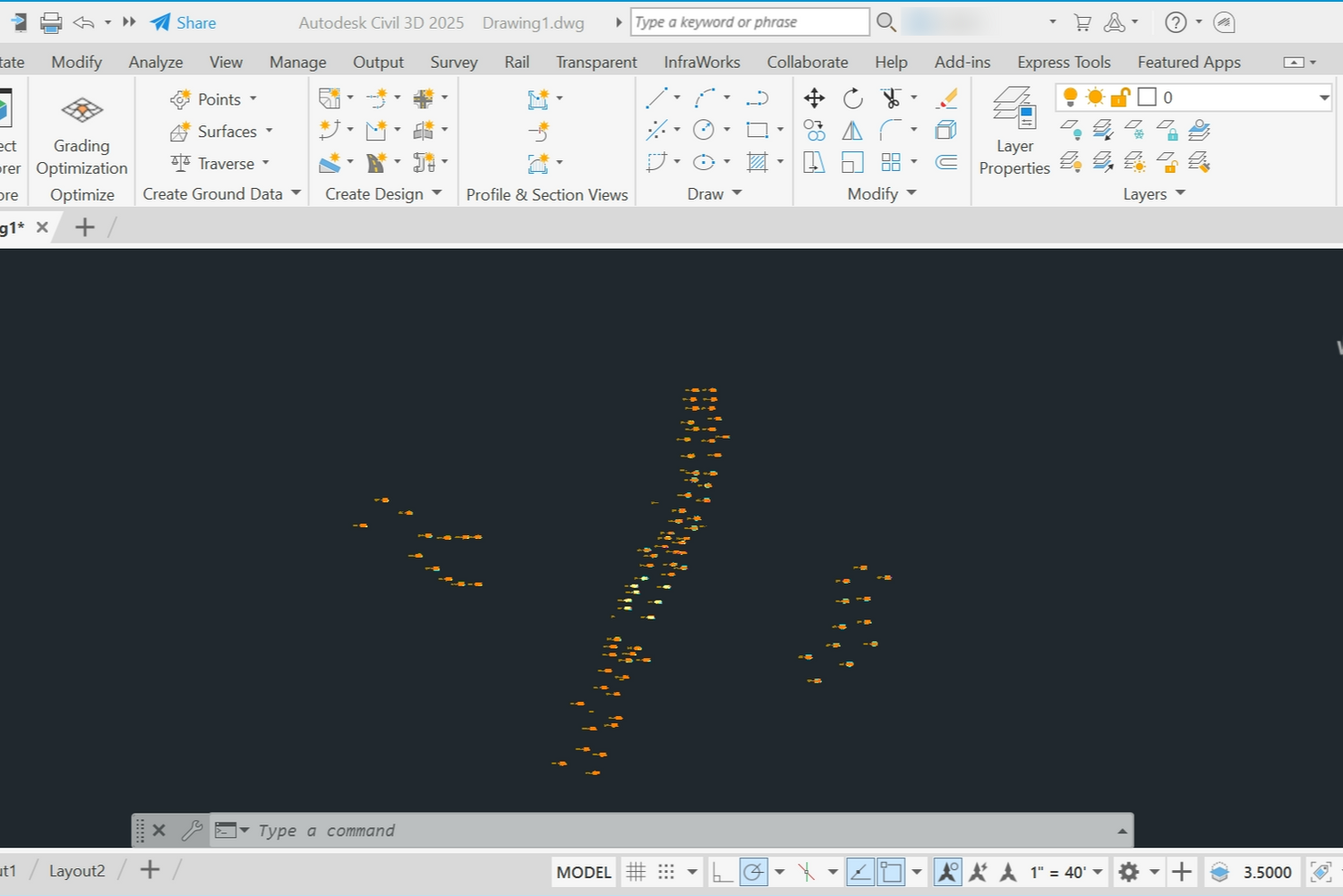
1. Draw boreholes
In order to visualise the boreholes enter in the command tab GEODIN_DRAW_BOREHOLES
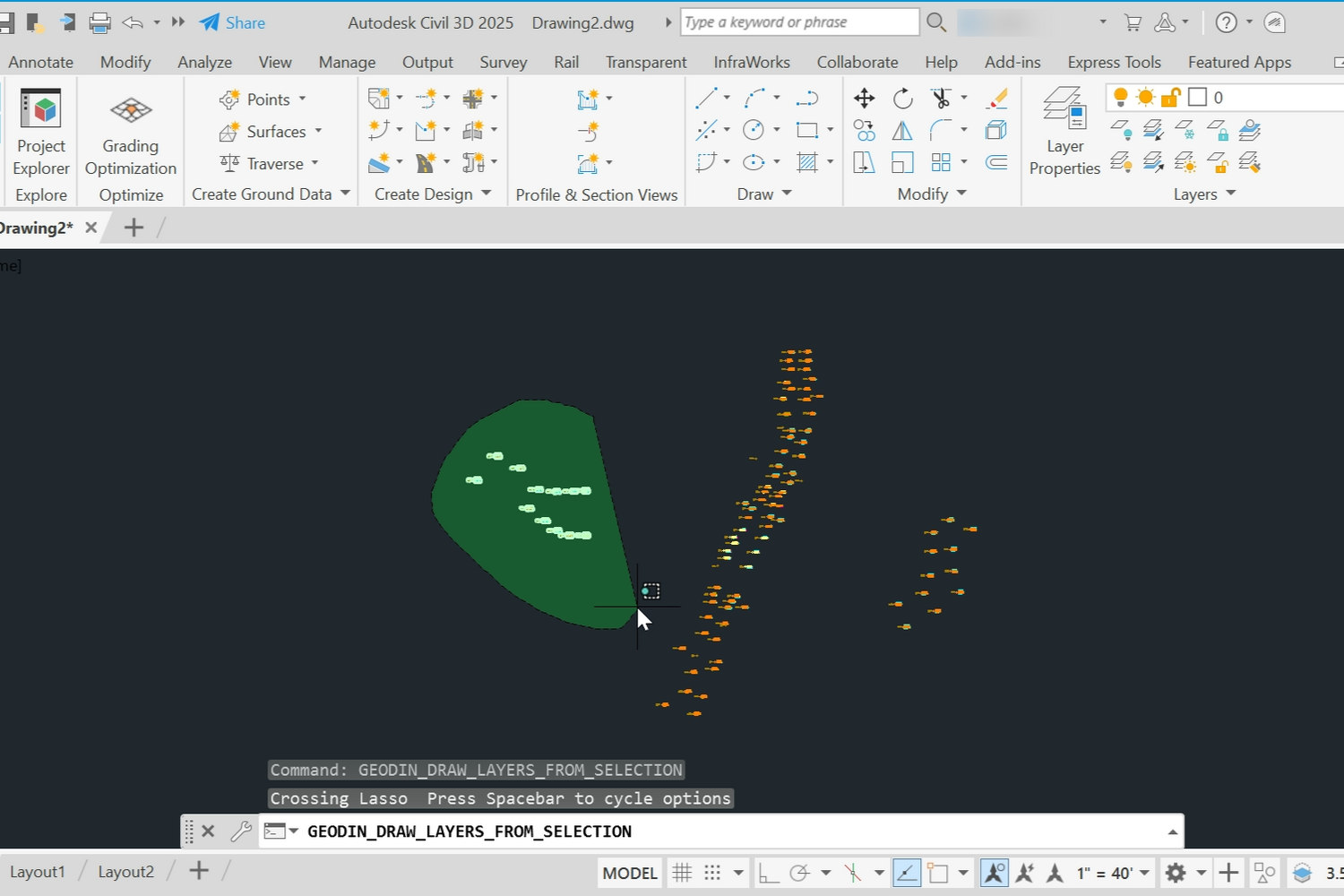
2. Draw selected layers
In order to look at a specific group of boreholes and
visualize them independently of other groups, use the command, use the command GEODIN_DRAW_LAYERS_FROM_SELECTION.

3. Draw surfaces with lithology
Employ the command GEODIN_DRAW_LAYERS to create 3D surfaces based on the lithological data. This command calculates the surfaces between all the boreholes and creates a surface.
This command helps you to visualize specific borehole locations with lithology, represented by different colours which correspond to the different types of layers in the ground (e.g., clay, sand, stone).
The GeoDin Ground plugin is a valuable tool for integrating geological data into your designs.
By combining visual representations with factual information, you can gain a deeper understanding
of subsurface conditions and make more informed design decisions. This is possible due to it’s seamless integration with Civil 3D, which provides clear visualizations of borehole data.
Check out our video tutorial
Question? Comment? Let's talk.
Connect with our team
On our Social Media, we're sharing regular updates on our Team and anything that's new within GeoDin®. Also, you can see our dedicated team members. Follow our page and connect.
